Settings
This page contains settings specific to Payments+. It uses built-in WordPress functionality allowing you to re-order the meta boxes or hide the ones your won’t use. Below are details about the fields/functionality available in each meta box.
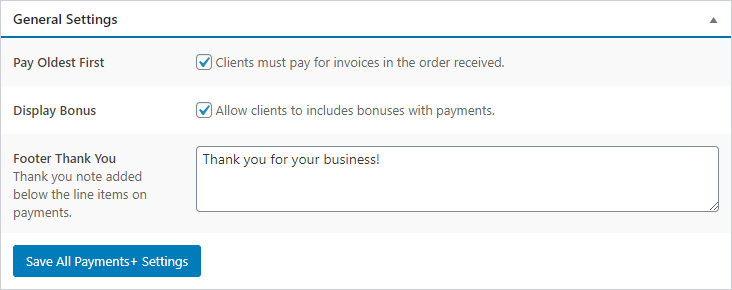 General Settings
General Settings
Pay Oldest First
When checked the functionality on the Make a Payment View automatically forces clients to pay invoices in the order received.
Display Bonus
When checked, the Bonus field is displayed on the Make a Payment View.
Footer Thank You
Bold text displayed at the bottom of each payment.
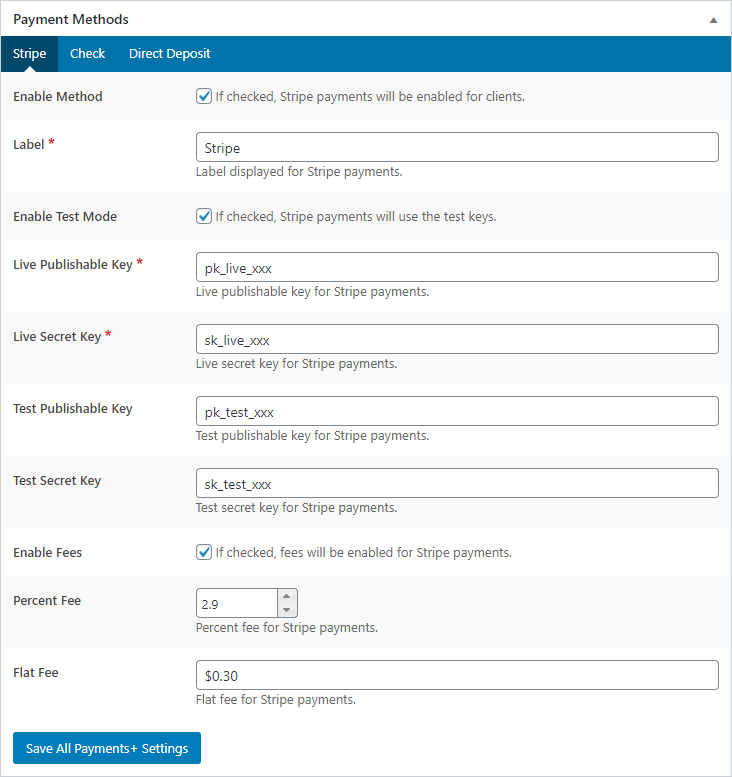 Payment Methods
Payment Methods
Global Fields
Enabled Method
When checked, the payment method will be displayed in the dropdown on the Make a Payment View. This does not affect admin-created payments.
Label
Label displayed in the dropdown on the Make a Payment View.
Enable Fees
When checked, the Percent Fee and Flat Fee fields are displayed. The values entered are used to automatically calculate the fees on the Make a Payment View. You can use the percent and flat fees together or individually.
Stripe Fields
Enable Test Mode
When checked, the test keys are used instead of the live keys.
Publishable & Secret Keys
There are the API keys obtained from your Stripe account.
Check & Direct Deposit Field
Note
After the payment record is created, this is the note displayed to your client. It should contain instructions for payment submission.
Last updated on January 14, 2020
