Make a Payment View
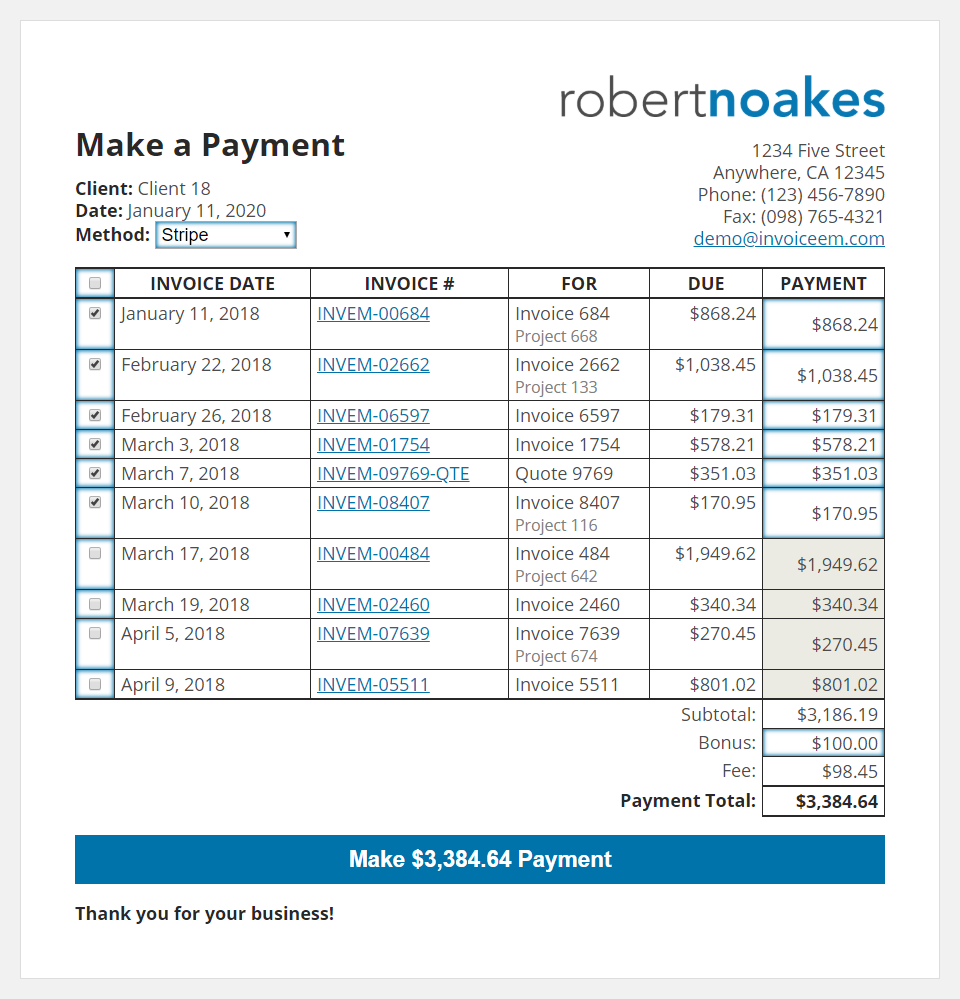 When viewing invoices, there is a new Make a Payment link in the toolbar. Clicking on this link opens the Make a Payment form which allows for you clients to make/record payments. Below are some quick steps on submitting a payment:
When viewing invoices, there is a new Make a Payment link in the toolbar. Clicking on this link opens the Make a Payment form which allows for you clients to make/record payments. Below are some quick steps on submitting a payment:
- Select the payment method. Changing this dropdown will automatically update the fee as necessary.
- Check the boxes in the left column next to the invoices to include in the payment.
- If an invoice will only be paid partially, the payment values can be changed in the right column.
- If applicable, enter a value for the payment bonus.
- Click on the Make Payment button to create the Pending payment record.
- When Check or Direct Deposit is selected, the client is presented with details on how to submit their payment. It is up to you to update the payment record once you receive the money.
- When Stripe is selected, the user is presented with a Stripe form to submit there payment. Once the payment is complete, the payment record is updated automatically.
Last updated on January 11, 2020
