Payment Form
The payment form is used to add or edit payments. It uses built-in WordPress functionality allowing you to re-order the meta boxes or hide the ones your won’t use. Below are details about the fields/functionality available in each meta box.
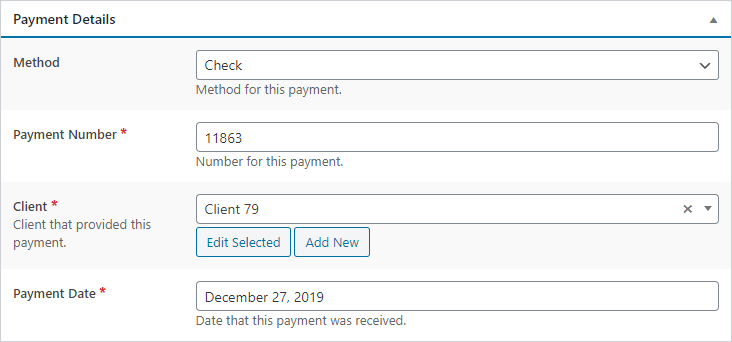 Payment Details
Payment Details
Method
Payment method used for this invoice. Currently just checks and direct deposits are available, but this will be expanded as necessary.
Payment Number
This could be a check number, a direct deposit confirmation number or any other identifiable number for the payment.
Client
Client that submitted the payment.
Payment Date
Date that the payment was submitted or cleared.
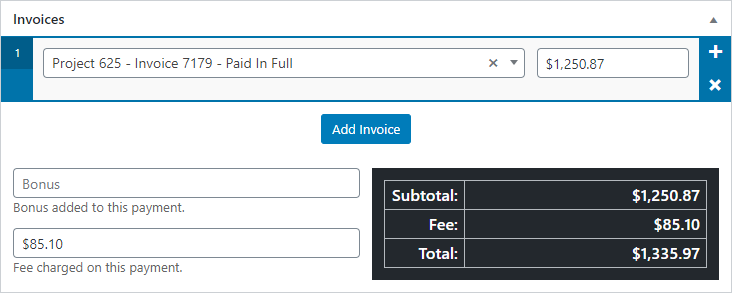 Invoices
Invoices
The primary purpose for this meta box is to add invoices associated with the payment as well as any bonus or fee. The invoices are implemented using a simple repeatable field which is maintained with the following buttons:
- – Inserts a new invoice above the line item clicked.
- – Remove the invoice from the list. This cannot be undone.
- Add Invoice – Clicking on this button adds a new invoice to the bottom of the list.
Each invoice contains the following fields:
- Invoice – An invoice that was paid by this payment. The list is automatically filtered by the selected client.
- Amount – The amount paid for this invoice. It supports full or partial payments.
Lastly, the Bonus and Fee fields are available if applicable.
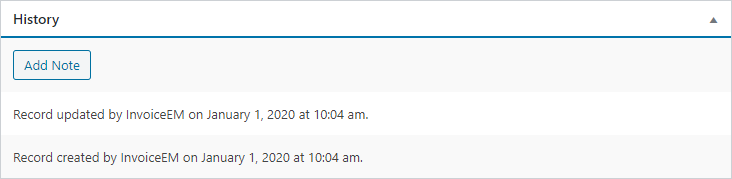 History
History
This box displays a reverse-chronological list of actions and notes associated with the payment. Clicking on the Add Note button displayed a simple form allowing for a note to be added to the payment when it is saved.
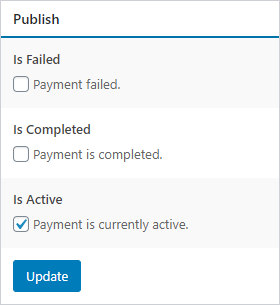 Publish
Publish
Is Failed
If checked, the payment will be displayed in the Failed list view.
Is Completed
If checked, the payment will be displayed in the Completed list view.
Is Active
Simply checkbox allowing you to activate or deactivate the payment.
Last updated on January 2, 2020
