Bulk Send
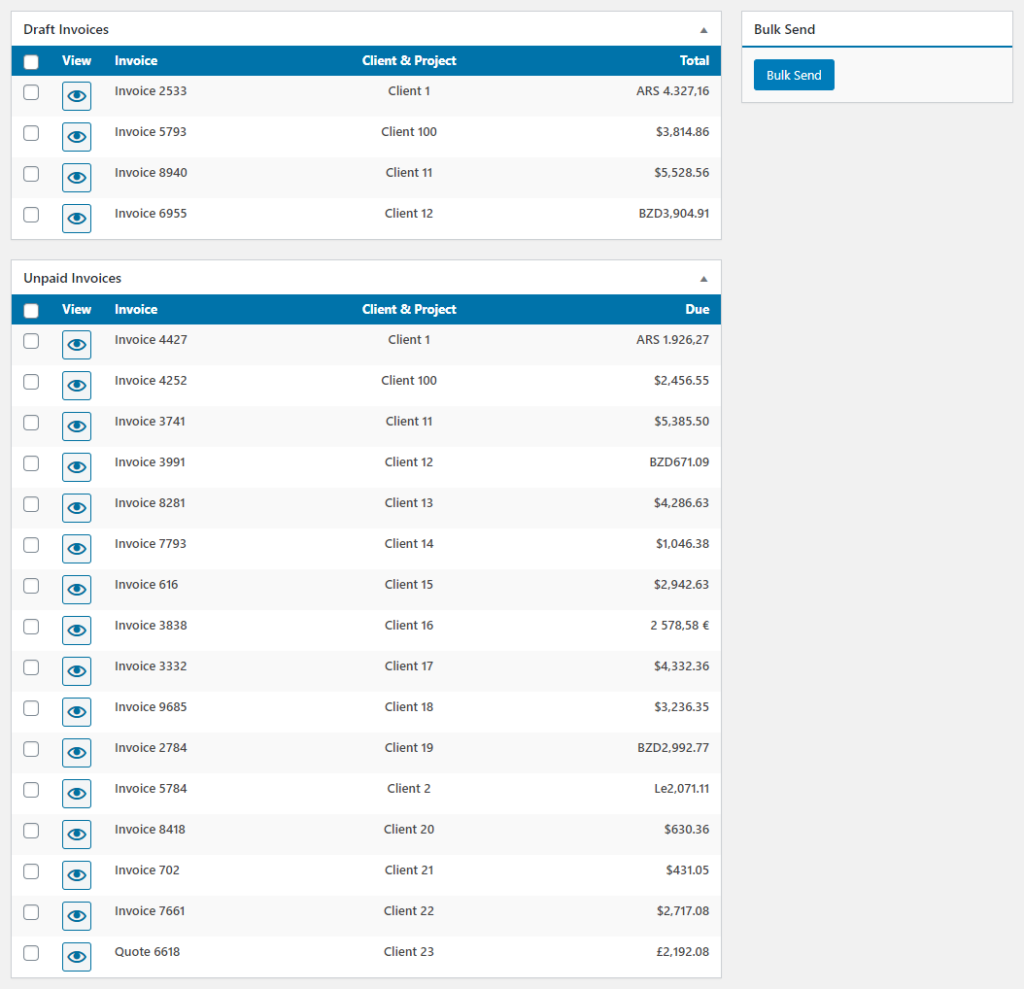
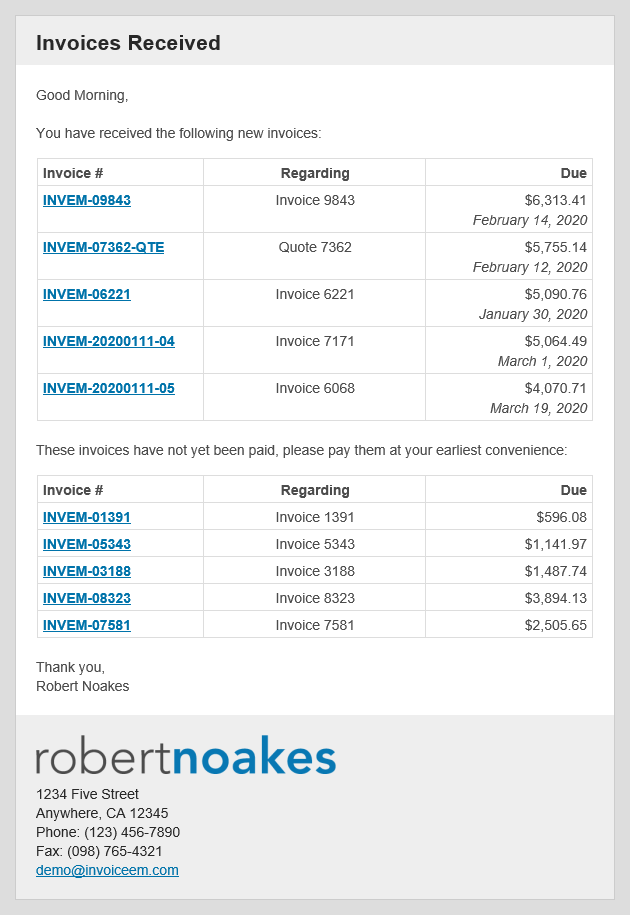 Clicking on the Bulk Send link in the nav bar takes to your a page that looks like the first screenshot to the right. It uses built-in WordPress functionality allowing you to re-order the meta boxes or hide the ones your won’t use. Below are details about the fields/functionality available in each meta box. From here you can select any draft or unpaid/overdue invoices you’d like to send.
Clicking on the Bulk Send link in the nav bar takes to your a page that looks like the first screenshot to the right. It uses built-in WordPress functionality allowing you to re-order the meta boxes or hide the ones your won’t use. Below are details about the fields/functionality available in each meta box. From here you can select any draft or unpaid/overdue invoices you’d like to send.
The second screenshot to the right shows the email generated. If there are no draft invoices, then the entire new invoices section is excluded from the email. The same goes for unpaid invoices. However, if you send just one invoice using this tool, it uses the appropriate single invoice email template.
The scheduled invoices functionality uses the same bulk send functionality, so if there is more than one scheduled invoice being sent to a client, it will use this email template.
Last updated on January 11, 2020
