Project List
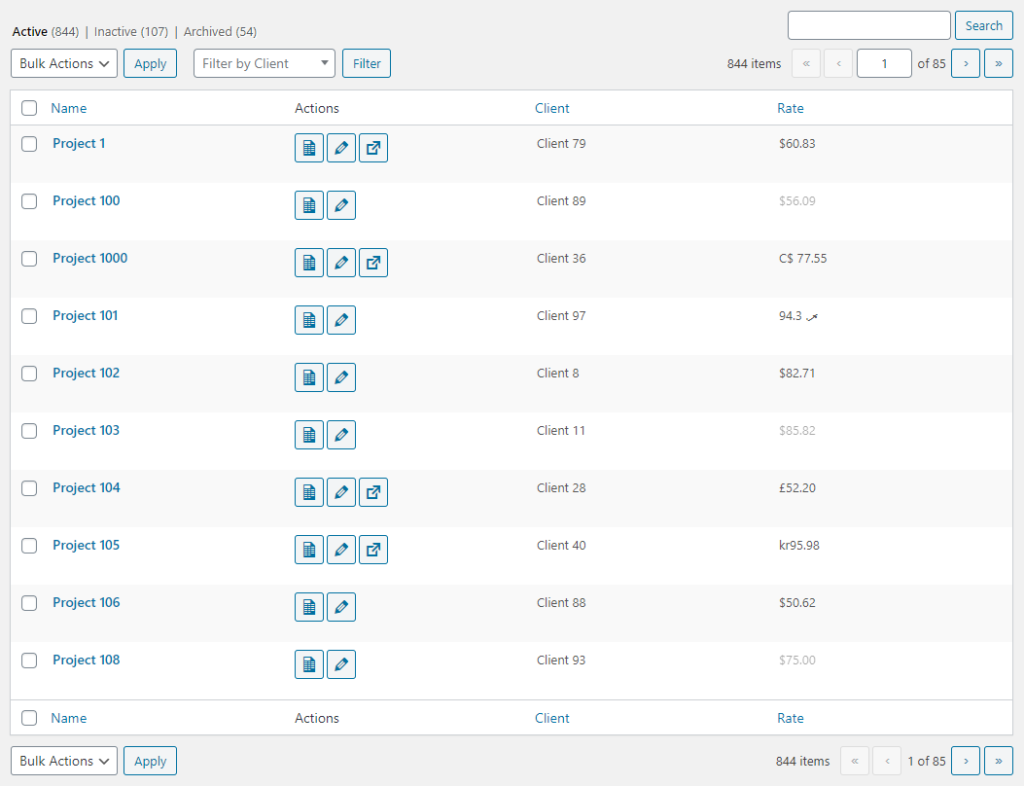 Much of the functionality on this page is similar to standard WordPress lists. This includes column visibility, views, searching, bulk actions, filtering, pagination and column sorting. It also contains actions that are available for each individual project.
Much of the functionality on this page is similar to standard WordPress lists. This includes column visibility, views, searching, bulk actions, filtering, pagination and column sorting. It also contains actions that are available for each individual project.
Views
The following views are available for projects:
- Active – Current active projects.
- Inactive – Current inactive projects.
- Archived – Projects for clients that have been marked as inactive.
Bulk Actions
The following bulk actions are available for projects:
- Deactivate – Move the selected projects into the Inactive view. This action is only available in the Active view.
- Activate – Move the selected projects into the Active view. This action is only available in the Inactive view.
- Delete Permanently – Deletes the selected projects entirely. This action is available in the Inactive and Archived views. It requires a confirmation click, and it cannot be undone.
- Delete All – This single click action is only available in the Inactive view and it deletes all inactive projects from the database. This action requires a confirmation click and cannot be undone.
Filtering
Project can be filtered by client.
Project Actions
The following basic actions (hover links) are available for each project:
- Edit – Opens the form for the project.
- Copy – Opens the form with all of the information from the selected project. The project is not added to the database until it is saved.
- Deactivate – Quickly deactivates the project. The notice displayed on success contains an Undo button for quick reversal. This link is excluded from the Inactive view.
- Activate – Quickly activates the project. The notice displayed on success contains an Undo button for quick reversal. This link is only available in the Active view.
- Delete Permanently – Remove the project from the database. Clicking this links triggers a confirmation dialog and cannot be undone. It is only displayed on the Inactive view.
The following project actions (Actions column buttons) are available for each project in all views:
- Add Invoice – Add an invoice for the project. Opens the Invoice Form in an IFRAME with the client and project pre-selected.
- Add Note – Add a note to the project.
- View Website – Opens the project website in a new window/tab if one is available.
Last updated on January 3, 2020
