Invoice List
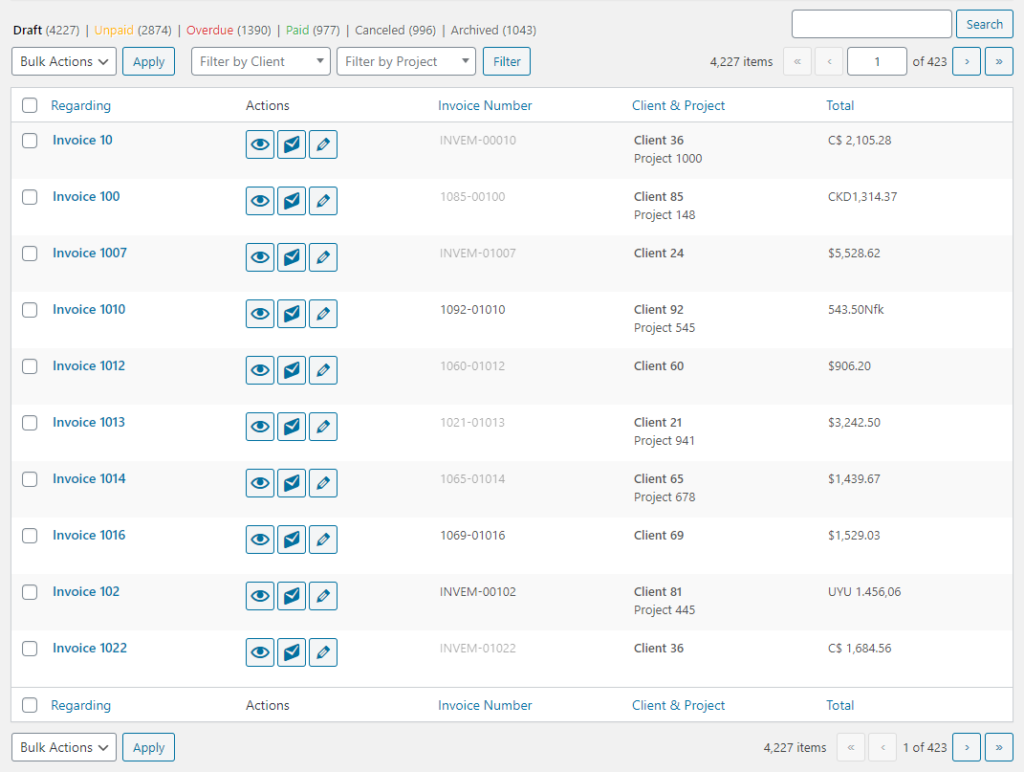 Much of the functionality on this page is similar to standard WordPress lists. This includes column visibility, views, searching, bulk actions, filtering, pagination and column sorting. It also contains actions that are available for each individual invoice.
Much of the functionality on this page is similar to standard WordPress lists. This includes column visibility, views, searching, bulk actions, filtering, pagination and column sorting. It also contains actions that are available for each individual invoice.
Views
The following views are available for invoices:
- Draft – Invoices that have not yet been sent.
- Unpaid – Invoices that have been sent but have not yet been paid in full. This view includes overdue invoices.
- Overdue – Invoices that have been sent and are past the payment due date.
- Paid – Invoices that have been sent and paid in full.
- Canceled – Invoices that have been marked as inactive.
- Archived – Invoices for clients or projects that have been marked as inactive.
Bulk Actions
The following bulk actions are available for invoices:
- Deactivate – Move the selected invoices into the Canceled view. This action is available on all but the Canceled and Archived views.
- Activate – This action is only available in the Canceled view and it moves the selected invoices out of that view and into the appropriate view depending on the invoice.
- Delete Permanently – Deletes the selected invoices entirely. This action is available in the Canceled and Archived views. It requires a confirmation click, and it cannot be undone.
- Delete All – This single click action is only available in the Canceled view and it deletes all canceled invoices from the database. This action requires a confirmation click and cannot be undone.
Filters
Invoices can be filtered by client of by project. When a client is selected, the projects dropdown will only display projects for the selected client.
Invoice Actions
The following basic actions (hover links) are available for each invoice:
- Edit – Opens the form for the invoice. Clicking on this link for unpaid, overdue or paid invoices trigger a confirmation dialog.
- Copy – Opens the form with all of the information from the selected invoice. The invoice is not added to the database until it is saved.
- Deactivate – Quickly deactivates the invoice. The notice displayed on success contains an Undo button for quick reversal. This link is excluded from the Canceled and Archived views.
- Activate – Quickly activates the invoice. The notice displayed on success contains an Undo button for quick reversal. This link is only available in the Canceled view.
- Delete Permanently – Remove the invoice from the database. Clicking this links triggers a confirmation dialog and cannot be undone. It is only displayed on the Canceled and Archived views.
The following invoicing actions (Actions column buttons) are available for each invoice:
- View Invoice – Opens the invoice view IFRAME. This action is available for all invoices. For more information, visit Invoice View.
- Send/Resend Invoice – Sends or resends the invoice to the client. This action is available for draft, unpaid and overdue invoices.
- Add Note – Add a note to the invoice. This action is available for all invoices.
Last updated on January 3, 2020
