Invoice Form
The invoice form is used to add or edit invoices. It uses built-in WordPress functionality allowing you to re-order the meta boxes or hide the ones your won’t use. Below are details about the fields/functionality available in each meta box.
 General Information
General Information
Regarding
Use this field to specify what the invoice is for.
Client & Project
Select the client and project associated with this invoice. Clients are required but projects are optional. The Edit Selected and Add New buttons can be used to maintain records on-the-fly. Clicking those buttons opens the appropriate form in an IFRAME and does not interfere with the current invoice.
PO Number
If there is a PO number associated with this invoice, you can enter it here and it will be displayed below the Regarding field on the invoice.
Deposit & Deposit Due
If a deposit is required on the invoice, it can be entered here. Clicking on the currency symbol or percentage sign allows you to specify how the deposit amount is calculated. When a deposit is entered, the Deposit Due field is displayed allowing for the deposit due date to selected.
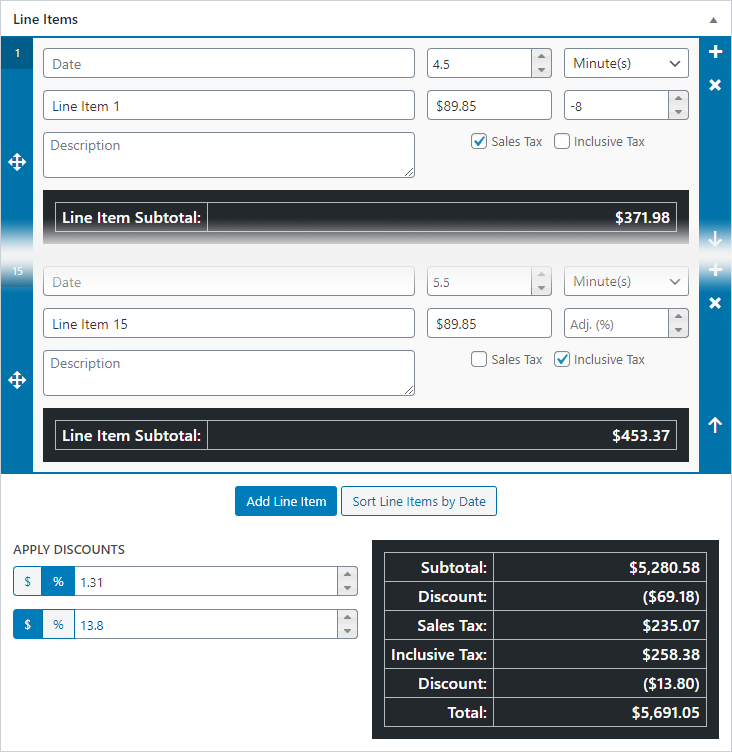 Line Items
Line Items
The primary purpose for this meta box is to add line items and specify discounts. The line items are implemented using a repeatable field which is maintained with the following buttons:
- – Drag-and-drop handle for reordering the line items.
- – Inserts a new line item above the line item clicked.
- – Remove the line item from the list. This cannot be undone.
- – Move the line item up one position.
- – Move the line item down one position.
- Add Line Item – Clicking on this button adds a new line item to the bottom of the list.
- Sort Line Items by Date – Clicking on this button puts the line items in chronological order. Any line items without dates are moved the the bottom of the list in the order they appeared. If there are no line items with dates, this button doesn’t do anything.
Each line item contains the following fields:
- Date – The date for this line item. If no dates are entered, the date column is excluded from the invoice automatically.
- Title – The main title for the line item.
- Description – Additional descriptive details for the line item. This field is optional.
- Quantity – The number of items for the line item.
- Quantity Type – The type used for the quantity such as hours or months. This defaults to hours, but the default can be changed at Settings – Invoicing.
- Rate – The rate for the line item. This defaults to the client rate or the company rate.
- Adjustment – This is a simple percentage adjustment field. It can be positive or negative and is totally optional. If no line items have adjustments, that column is excluded from the invoice.
- Taxes – Checkboxes allowing you to specify which taxes are applied to the line item. All available taxes are checked by default on add line items.
Lastly, there are two discount fields available for pre-tax and post-tax discounts. The fields can be used independently or together and are optional.
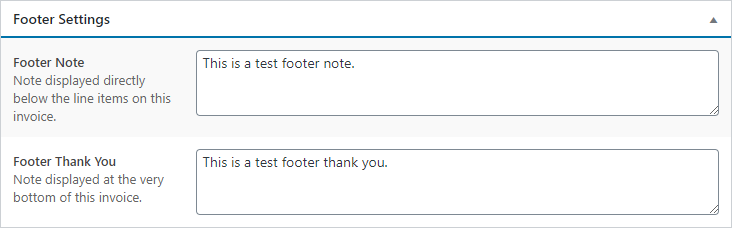 Footer Settings
Footer Settings
The fields in this box allow you to override the default settings at Settings – Invoicing. When an invoice is sent to a client, the footer fields are stored in the database so changes to the defaults will no affect previously sent invoices.
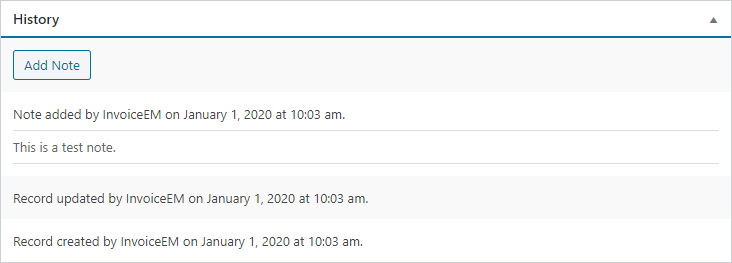 History
History
This box displays a reverse-chronological list of actions and notes associated with the invoice. Clicking on the Add Note button displayed a simple form allowing for a note to be added to the invoice when it is saved.
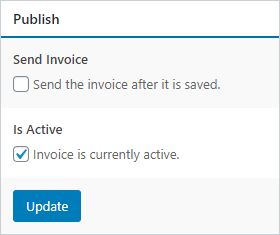 Publish
Publish
Payment Due
If the current invoice has been sent to the client, the payment due date is displayed at the top of the box.
Send/Resend Invoice
If this box is checked, the invoice will be sent or resent when the Publish or Update button is clicked.
Is Active
Simply checkbox allowing you to activate or deactivate the invoice.
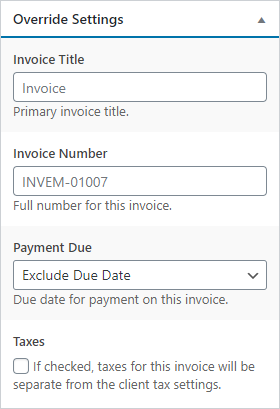 Override Settings
Override Settings
This box contains fields that will generally use the defaults, but provides the ability to update them if necessary:
- Invoice Title – This is the title displayed at the top of the invoice.
- Invoice Number – Allows you to specify the number for the invoice if you don’t want it auto-generated.
- Payment Due – If the payment due date for this invoice is different than usual, it can be specified here.
- Taxes – Checking the box allows your to change the tax settings for the invoice. When an invoice is sent, the tax settings are saved in the database so future tax changes don’t affect the invoice.
Last updated on January 2, 2020
