Client Form
The client form is used to add or edit clients. It uses built-in WordPress functionality allowing you to re-order the meta boxes or hide the ones your won’t use. Below are details about the fields/functionality available in each meta box.
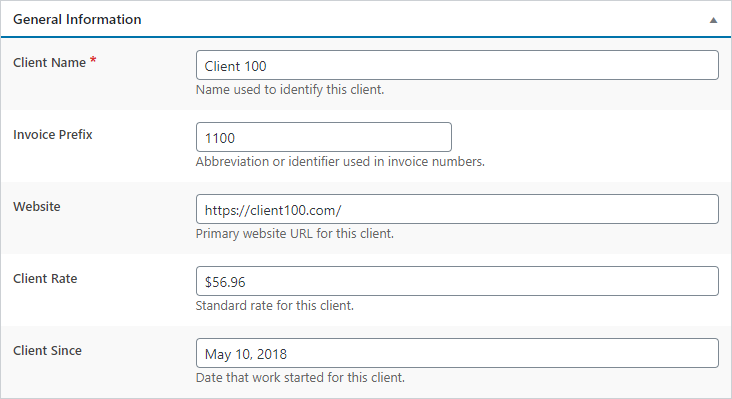 General Information
General Information
Client Name
Name of the client displayed on invoices and emails.
Invoice Prefix
Prefix used in invoice numbers for this client. If left blank, the default will be used from Settings – Invoicing.
Website
Client’s website if they have one. When entered, the Website action button is displayed in the client list.
Client Rate
Standard rate for this client is different from the company default set at Settings – Company.
Client Since
Simple date allowing you to specify when you started doing work for this client. This field is just for reference.
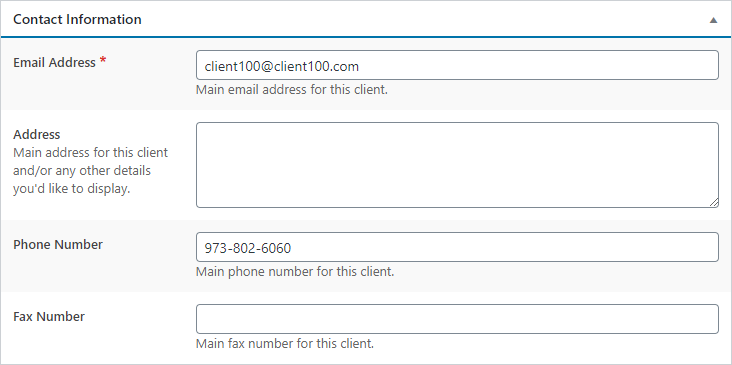 Contact Information
Contact Information
Email Address
This is the primary email address for the client. All emails for the client will be delivered to this email address.
Address
If you would like to display the client’s address on invoices, it could be entered here. This field could also be used for any other pertinent information that you would like to display on invoices.
Phone & Fax Numbers
Simple fields that are added below the address on invoices.
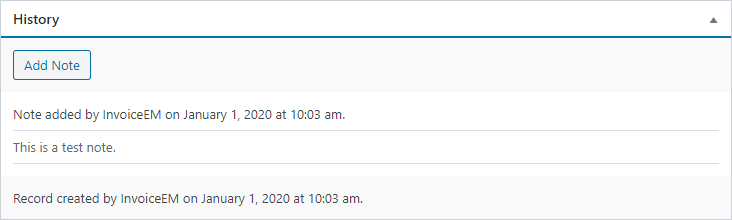 History
History
This box displays a reverse-chronological list of actions and notes associated with the client. Clicking on the Add Note button displayed a simple form allowing for a note to be added to the client when it is saved.
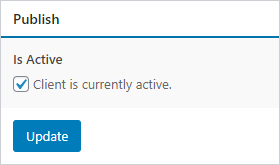 Publish
Publish
Is Active
Simply checkbox allowing you to activate or deactivate the invoice.
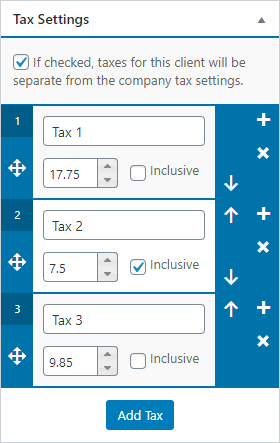 Tax Settings
Tax Settings
Checking the box allows your to change the tax settings for the client. Any invoices generated for the client will use these tax settings by default. For more information, visit Settings – Invoicing.
 Regional Information
Regional Information
The fields in this box allow you to change the country and/or currency for the client if it is different from the defaults set at Settings – Company. Clicking on the Edit Selected button for either field allows you to change the settings for that country or currency. The form is opened in an IFRAME and does not interfere with the client form.
Last updated on January 2, 2020
